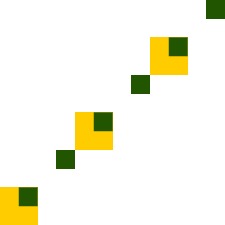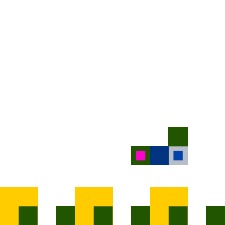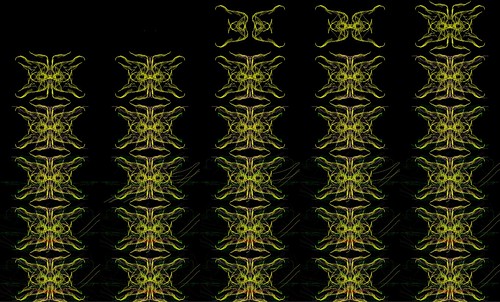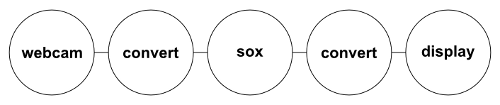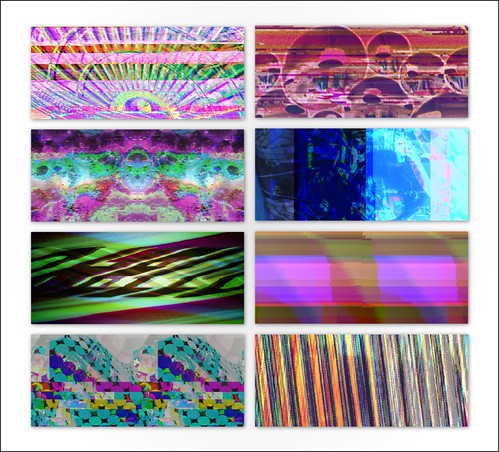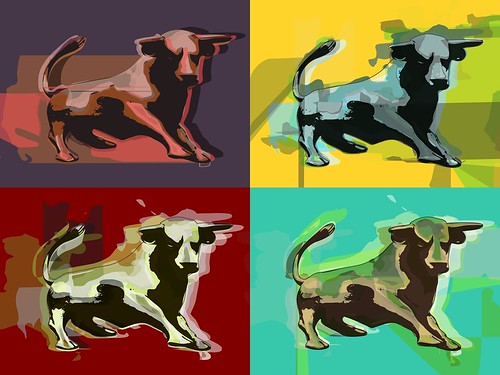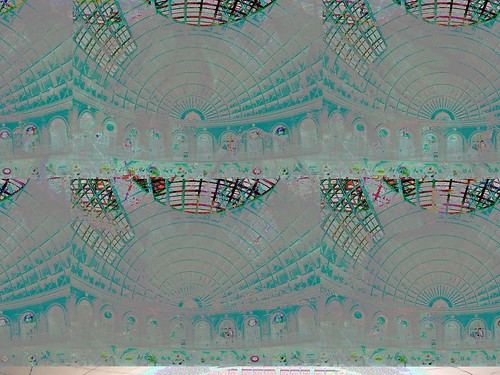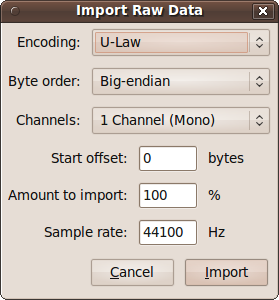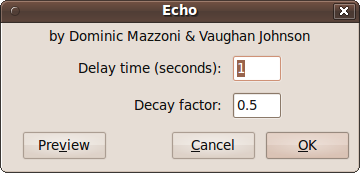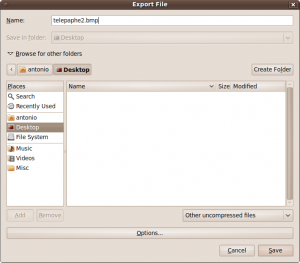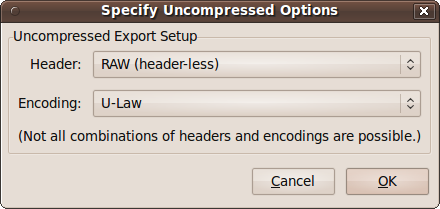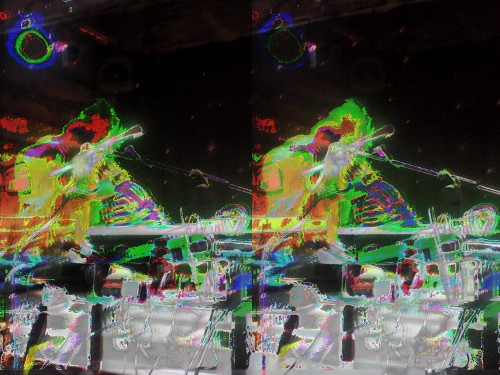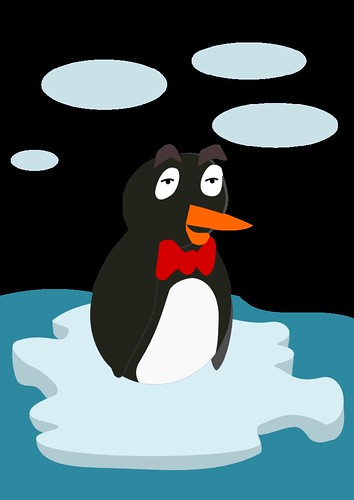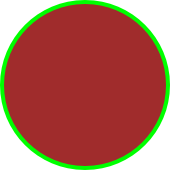Since I was introduced glitch art last May I’ve really been hooked on exploring this technique and how it can affect my artwork. One thing that I’ve never done is to explain why I do this, so here it goes!
For me glitch art is about exploring the boundaries in which things will operate as expected, with particular emphasis on computers. Computers are very complex and can take years to understand understand. Computers are also very obedient. They will do what you tell them to, but you have to tell them in a way that they understand. For example, it is assumed that if you double-click on an image it will open in an image viewer or editor. This is because the image has data in it (the header data) describing what kind of file it is and when you double-click on it an instruction is sent to open that kind of file with any program that can interpret it that data.
But then, what about if we fooled the computer into thinking it is opening one type of file, when in fact it is another. For example, what if we added the header data of an image file to an mp3 file and then tried to edit it in an image editor? The output is usually a burst of colourful pixels. Whilst we may perceive the output as an error and instantly discard it the computer is not as judgemental. It is devoid of emotion and doesn’t question actions and will do what we tell it to do, and so will happily do this with any data that it has been instructed to interpret.
Why would one want to do all of this? Think of the computer as a world of its own, or the human body. All of the underlying code and hardware relies on each other for it to operate successfully. Should one part become damaged it can sometimes be fatal, but often the overall ability to operate is hampered. How far can I push a piece of hardware or software before it either breaks itself or the whole computer? You can easily relate this to athletes who constantly put their bodies through hours of physically demanding activity in order to push the boundaries in which their bodies will operate. In either case, at what point will you reach the limits?
More importantly, what can be discovered by doing all of this? New, hidden abilities that we didn’t know our computers had, improved performance, increased knowledge of how things work, a new form of art, or something else? Well, that’s what I want to find out.