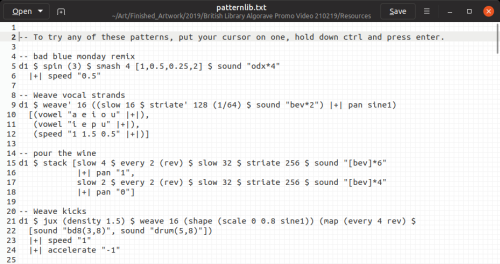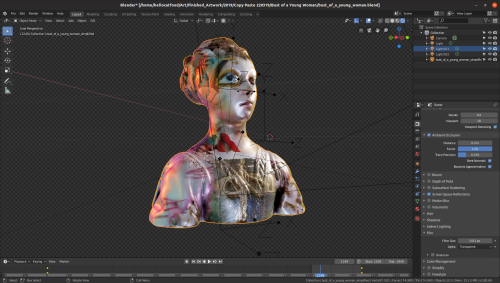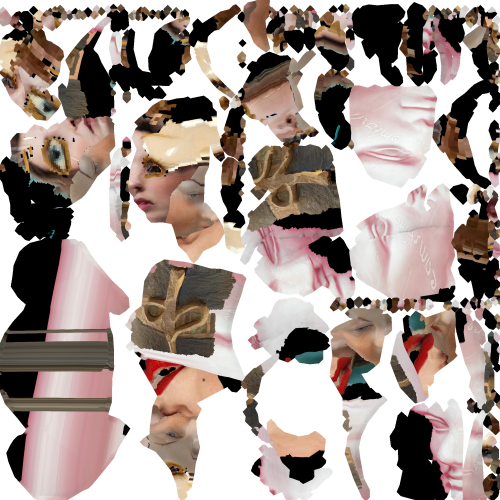For the fifth video in the Design Yourself series I was faced yet again with the task of doing a typewriter text effect. Yay… For each of the videos the participants wrote a poem to go with it. The poems were a really important part of the video so they needed to have a prominent role in the video beyond standard Youtube subtitles. At the time I was producing the video I didn’t yet know whether or not I wanted to use the typewriter text effect but I certainly wanted to explore it as a possibility. One of the first times I tried to achieve this was back in 2019 when I was making the video to promote the Algorave at the British Library.
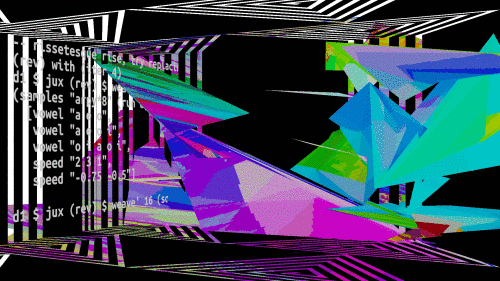
Since making that video, to add subtitles to a the second Design Yourself video I was using a Natron plugin that would allow synced playback of an audio file via VLC. By using this approach I could seek through the audio and add keyframes to the Text node when the text changed. This mostly worked but sometimes the audio did go out of sync. At some point afterwards I wondered if I could offload the editing of the subtitles – and maybe even subtitles with a typewriter text effect – onto another more specialised program and then import that into Natron later for compositing. Subtitle editing software already exist and are much better suited to editing subtitles than Natron.
I explained this on the Natron forum to one of the developers and some time later the Text node gained the ability to read an SRT subtitle file! An SRT file subtitle file format that is widely used on video files. If you open one up you can see exactly how it works:
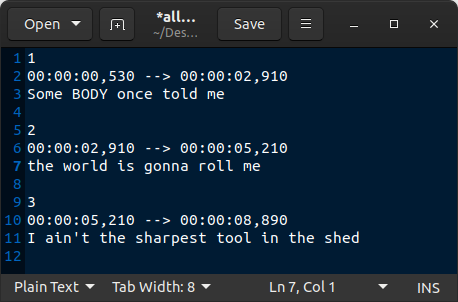
The way the SRT reading function works in the new Text node is it basically gets the time stamps of the text in the SRT file and assigns them to keyframes in the Text node.Yay! 🙂
The next stage in the equation was to find a subtitle editor capable of doing a typewriter text effect. There are several open source solutions out there including Subtitle Composer and Gaupol. One of the available software, Aegisub, has quite the feature set. It has a karaoke mode which, as you would expect, can let you edit the timing of words as they appear on screen.
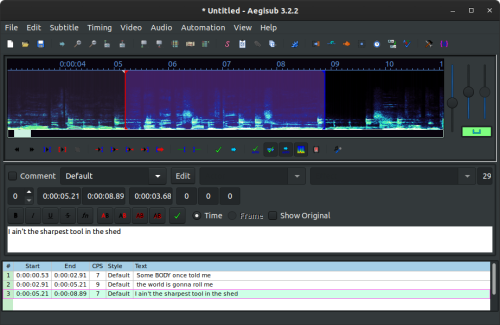
This sounds like the solution to my problem of getting a typerwriter text effect but there’s one big problem. The karaoke text mode only works if the file is exported as an .ssa file format. The SubStation Alpha file format supports lot of formatting options, including typewriter-like text effects. This is good except for Natron only supports .srt file format, and even if it did support .ssa files, I’d still want control over formatting.
To make this work in an SRT file what I needed was for , at user defined poitns, each word to be appended. For example:
1 00:00:00,000 --> 00:00:01,000 Some 2 00:00:01,000 --> 00:00:02,000 Some BODY 3 00:00:02,000 --> 00:00:03,000 Some BODY once 4 00:00:03,000 --> 00:00:04,000 Some BODY once told me 5 00:00:04,000 --> 00:00:05,000 Some BODY once told me the 6 00:00:05,000 --> 00:00:06,000 Some BODY once told me the world 7 00:00:06,000 --> 00:00:07,000 Some BODY once told me the world is 8 00:00:07,000 --> 00:00:08,000 Some BODY once told me the world is gonna 9 00:00:08,000 --> 00:00:09,000 Some BODY once told me the world is gonna roll 10 00:00:09,000 --> 00:00:10,000 Some BODY once told me the world is gonna roll me
It was clear that at this time the Aegisub SRT export can’t do this so in the meant time I made a feature request and reverted back to using the method I described in July 2019 Development Update which makes use of Animation Nodes.
But even then I had a few issues. To synchronise the text with the speech I was expecting that I could use keyframes to control the End value in Trim Text node. However, as explained by Animation Nodes’ developer, the keyframes of custom nodes aren’t visible on the Dope Sheet and so animate anyway. To get around this I used the suggestion by the developer:
I suggest you create a controller object in the 3d view that you can animate normally. Than you can use eg the x location of that object to control the procedual animation.
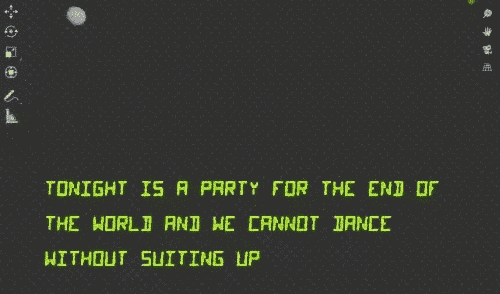
This worked in the viewer but not when I rendered it. What I instead got was just one frame rendered multiple times. This problem has been reported in Animation Nodes but the solutions suggested there didn’t work. Neither did doing an OpenGL render.
However, I came across this interesting bug repot . It seems like the crashing I was experiencing back in 2019 is a known bug. The solution suggested there was to use a script to render the project instead of the built in render function.
import bpy
scene = bpy.context.scene
render = scene.render
directory = render.filepath
for i in range(scene.frame_start, scene.frame_end):
scene.frame_set(i)
render.filepath = f"{directory}{i:05d}"
bpy.ops.render.render(write_still = True)
render.filepath = directory
The downside of this script is that it doesn’t show the animation being rendered. It also doesn’t allow you to set the start or end point of the render but that is easily accomplished by changing the range in line 7.
After all of that I was able to render the text with the rest of the video! Finished video is below:
I’m getting one step closer to being able to easily create and edit typewriter text using open source software…