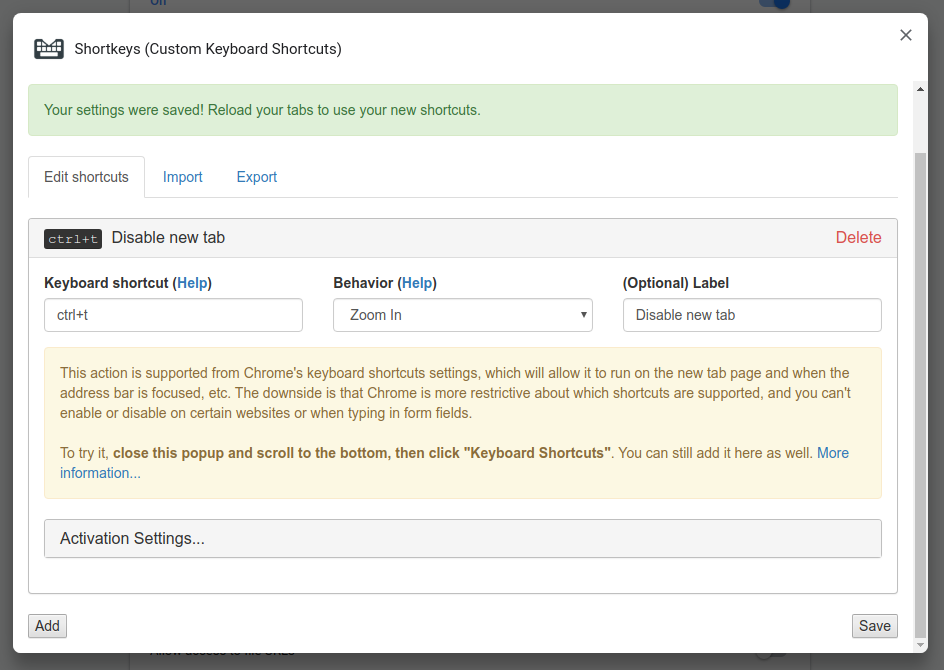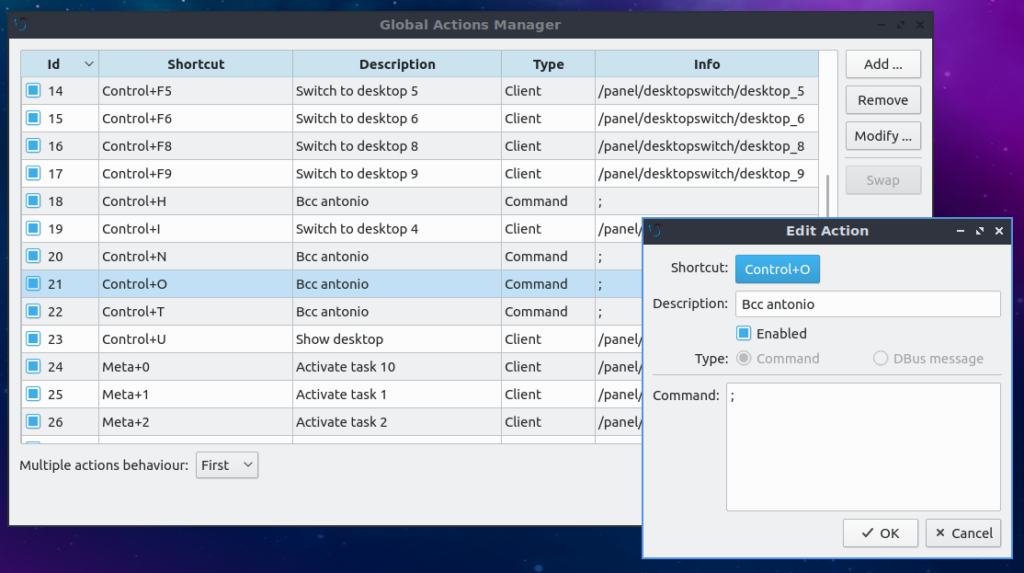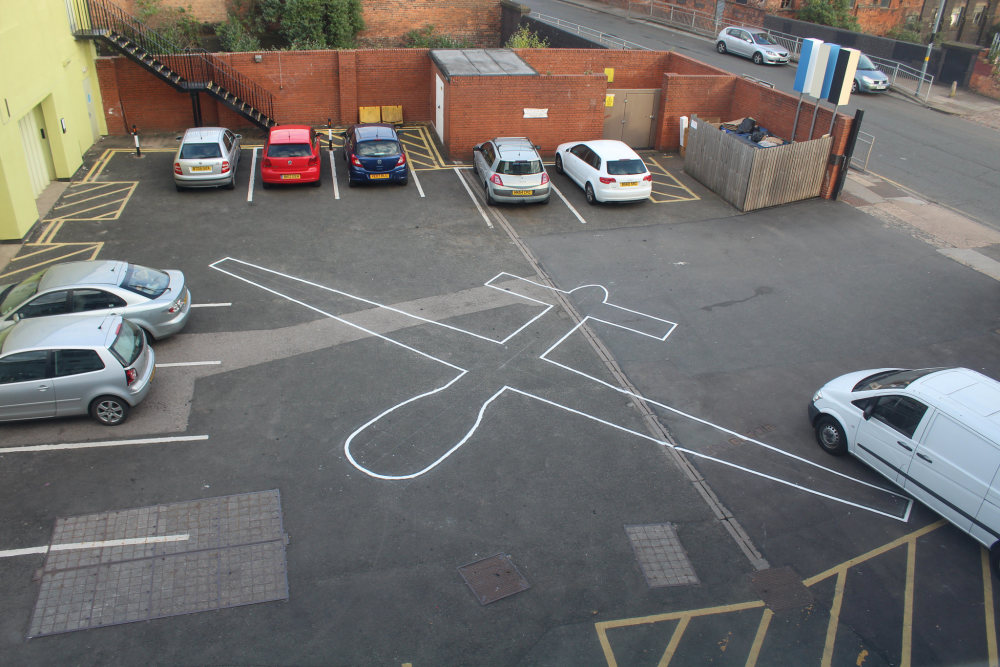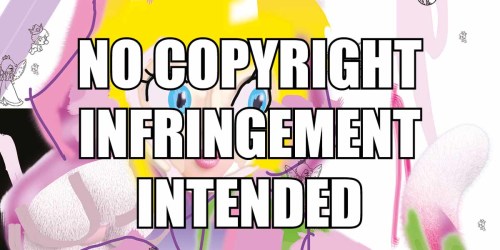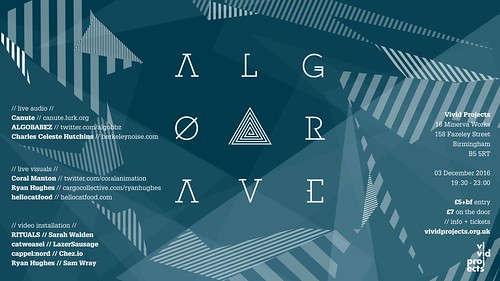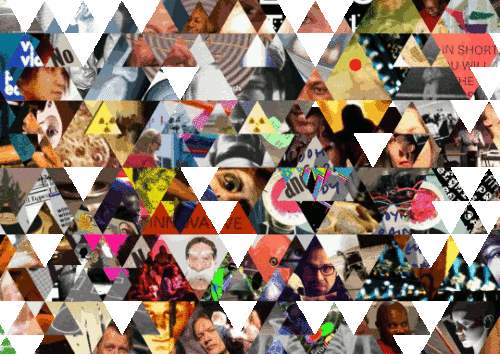In this final part of this three-part series I’ll be going over installing Xuan Ye‘s work in the Bcc exhibition. This work posed a similar challenge to Scott Benesiinaabandan’s work. I needed to automatically load a web page except this time I needed to allow for user interaction via the mouse and keyboard.
The artwork isn’t online so I’ll again go over the basic premise. A web page is loaded that features a tiled graphic with faded captcha text on top of it. The user is asked to input the text and upon doing so is presented with a new tiled background image and new captcha. This process is repeated until the user decides to stop.
I could have installed this artwork on a Raspberry Pi but thankfully I had access to a spare Leneovo ThinkPad T420 laptop, which negated the need for me to buy a keyboard and screen (#win). The laptop is a refurbished model from 2011 and was running Windows 7 when I got it. It is possibly powerful enough to handle a full installation of Ubuntu but I didn’t want to risk it running slowly so instead I installed Lubuntu, which is basically a lightweight version of Ubuntu.
As I had installed Scott’s work I already knew how to automate the loading of a webpage and how to reopen it should it be closed. The main problem was how to restrict the user and keep the user from deviating from the artwork. Figuring this out became a cat and mouse game and was never 100% solved.
Whilst in kiosk mode in Chromium pretty much all of the keyboard shortcuts can be used. This means that a moderately tech-savvy user could press Ctrl + T to open a new tab, Ctrl + O to open a file, Ctrl + W close the browser tab, Alt + F4/Ctrl + Q to quit the browser or basically any other shortcut to deviate from the artwork. Not ideal!
My first thought was to try and disable these shortcuts within Chromimum. As far as I could tell at the time there wasn’t any option to change keyboard shortcuts. There must be usability or security reasons for this but in this situation it sucks. After a bit of searching I found the Shortkeys extension which allows for remapping of commands from a nice gui 🙂 Only one problem. I tried to remap/disable the Ctrl + T command and got this error.
Drats! I tried its suggestion and it still didn’t work. Double drats! Eventually I realised that even if did disable some Chromium-specific shortcuts there were still system-wide ones which would still work. Depending on your operating system Ctrl + Q/W will always close a window or quit a program, as will Alt + F4, Super/Windows + D will show the desktop, and Super/Windows + E/Shift + E will open the Home folder. I needed to disable these system-wide.
LXQT has a gui for editing keyboard shortcuts. Whilst it doesn’t allow for completely removing a shortcut, it does allow a user to remap them.
As you can see from the screenshot above I “disabled” some common shortcuts by making them execute, well, nothing! Actually it runs “;”, but still that has the effect of disabling it. Huzzah! But what about the other keyboard shortcuts, I hear you ask. Well, this is where I rely on the ignorance of the users. Y’see, as much as it is used within Android phones and basically most web servers, Linux/Ubuntu is still used by a relatively small amount of people. Even smaller is the amount of people using Lubuntu or another LXQT-based Linux distribution. And even smaller is the amount that work in the arts, in Birmingham, and would be at Vivid Projects during three weeks in September, and knew how I installed the work, and… I think you get my point.
During the exhibition anyone could have pressed Ctrl + Shift + T to open a terminal, run killall bcc.sh to kill the script that reopens Chromium, undo the shortcut remappings and then played Minecraft. I was just counting on the fact that few would know how to and few would have a reason to. After all there was some really great art on the screens!
After the exhibition was installed Jessica Rose suggested that one simple solution would have been to disable the Ctrl key. It’s extreme but technically it would have worked at stopping users from getting up to mischief. It would have had the negative effect of preventing me, an administrator, from using the computer to, for example, fix any errors. The solution I implemented, whilst not bullet proof, worked.
That’s the end of December’s Development Updates. Installing Bcc was frustrating at times but did push me to think more about how people interact with technology in a gallery installation setting. It’s never just a case of buying expensive hardware and putting it in front of people. There needs to be processes – either hardware or software based – that protect the public and the artwork. It doesn’t help when lots of technology is built to be experienced/used by one user at a time (it’s called a PC (personal computer) for a reason y’all). Change is no doubt to make it more about groups and collaboration but, y’know, it’ll take time.